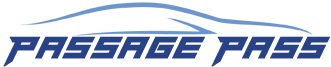OVERVIEW
What is PassagePass?
PassagePass is a secure mobile payment platform that helps you quickly and conveniently find and pay for parking using your mobile phone. You can use PassagePass in any parking location where you see a PassagePass sign. The PassagePass smartphone app is available as a free download for iPhone and Android, and you can also use the service via voice or text message from any mobile phone.
What are the benefits of using PassagePass?
Have you ever circled the neighborhood a zillion times looking for parking? Dug for – and failed to find – change to feed the meter? Got stuck in a long line at a pay station… in the pouring rain…with no umbrella? We’ve been there. And that’s why we invented PassagePass. First, PassagePass helps you find parking near your destination, and tells you what the rates are before you get there. Once you’ve chosen a spot, PassagePass lets you pay for parking quickly and easily, from the comfort of your car. It’s convenient, secure, and hassle-free! And PassagePass users enjoy all sorts of other benefits. Let us describe a few:
- You’ll get access to exclusive parking spaces and facilities that are normally only available to monthly parkers.
- For on-street parking, you’ll receive a reminder of where you parked and notification when your time or meter is about to expire. Best of all, you’ll be able to add time to your parking session remotely. No need to return to your car!
- In attended or valet parking facilities, you won’t have to dig for cash or wait in line to pay by credit card. Just pay with PassagePass, flash your confirmation code to the valet, get your car, and go!
- You won’t struggle to get folded up cash into a pay box or run back and forth between the pay station and your car to display a receipt on your dashboard. Just park, PassagePass, and go!
- You’ll receive an e-receipt by email each time you use PassagePass, and can access your full transaction history through the mobile app or on our website – which really comes in handy if you’re tracking expenses or need to file expense reports.
How secure is the PassagePass service?
Very! We use 256-bit SSL encrypted data transfer security and are PCI DSS compliant to stringently protect your personal data. You will only need to enter your credit card details once when you first set up your account, and your credit card details will not be shown in the application after you have registered. Better yet, you won’t need to hand your credit card to an attendant to pay.
What phones are you supporting today?
iPhone and Andriod
If the parking lot has a gate arm or entrance barrier can I still use PassagePass?
PassagePass can control a gate arm-secured parking facility. This gives you more options on where to park – and looks super cool when you just press a button or scan a QR code with your phone and the barrier goes up. You won’t have to lean out of your car or open your door to reach the ticket spitter, and you can even scan the QR code without rolling down your window.
How much does it cost to use PassagePass?
It’s free to download the app and create an account. You’ll pay the same rate as other parkers based on your time in the lot or on the on-street meter. In many cases you will also be charged a small convenience fee – displayed to you before you park – to use the service.
Can I see a record of where and when I have parked and access receipts?
Yes. You can access your parking transaction history and receipts at any time by selecting “Account” within the mobile app. This makes expense tracking a snap!
GETTING STARTED
Sounds great! How do I get started?
Please follow the instructions based on the type of phone you’re using:
Smartphone Users: Get the PassagePass app at
get.PassagePass.com or download it from the App Store or Google Play. Launch the PassagePass app and complete the quick and easy one-time registration process. You’ll be asked to enter your credit card information and license plate numbers for any vehicles you want associated with your account.
For help getting started, email us at
support@PassagePass.com anytime, or call us at (647)738-5530 between 9:00am – 5:00pm Eastern Time.
USING PassagePass
Where can I use PassagePass?
You can use PassagePass in any parking location where you see a PassagePass sign, and at any location displayed on the map in the PassagePass app. PassagePass works in all types of parking environments, from on-street metered spaces, to surface parking lots, to valet parking facilities, to special event and airport parking. The PassagePass app can even get you into gated parking garages. The PassagePass mobile app uses your phone’s location-based services to let you know where the closest PassagePass-enabled parking lots are. You can zoom in and out of the interactive map to see all PassagePass parking options in any given area. When you’ve identified a parking option near your destination, you can tap the location to see full rate details and address. Once you’ve created your PassagePass account, you can use it to pay for parking anywhere PassagePass is accepted. In addition to viewing locations using the app, you can also see a full list of PassagePass parking locations at
www.PassagePass.com/locations. Check back often – new locations are being added every week!
How do I start or stop a parking session?
Once you’ve created an account with PassagePass you can use your mobile phone to pay for parking anywhere you see a PassagePass sign.
Parking in On-street Metered or On-Street Pay-by-Space LocationsPark your car in the space of your choice and then use one of these mobile payment options:
- Smartphone app: Use the app to scan the PassagePass QR code or tap the NFC ID at your space or meter and select the amount time you would like to pay for.
- Text: Text your space number to the phone number on the PassagePass sign or meter decal and follow the instructions to select the amount time you would like to pay for.
- Voice: Note your space number and call the phone number on the PassagePass sign or meter decal and follow the instructions to select the amount time you would like to pay for.
You’ll receive a reminder of where you parked and notification when your meter is about to expire. You can add more time through the PassagePass app, by text message, or by calling without needing to returning to your vehicle. How’s that for convenient?! When you’re ready to go, simply drive away. No need to check out – your session will automatically end when the amount of time you paid for runs out. Be aware that many meters have a maximum time limit and PassagePass will not allow you to pay for more time than the meter allows. You are subject to the parking rules and regulations that apply to all parkers. Parking at an Off-Street Un-Gated Facility Park your car in the space of your choice and then use one of these mobile payment options:
- Smartphone app: Launch the app and confirm that you want to park at the facility shown. Alternatively, scan the QR code on the PassagePass using the “Scan” button. To stop your parking session, launch the app and confirm check out and payment amount. At attended facilities, show your confirmation code to the attendant or valet upon leaving.
- Text: Text the four-digit lot code to the phone number on the PassagePass sign. Follow the instructions to start or stop your parking session, confirm payment amount, and receive confirmation. At attended facilities, show your confirmation code to the attendant or valet upon leaving.
- Voice: Note the four-digit lot code and call the phone number on the PassagePass sign. Follow the instructions to start or stop your parking session, confirm payment amount, and receive confirmation. At attended facilities, note your confirmation code and tell it to the attendant or valet upon leaving.
Remember to tip the valet! We’re working on this feature and soon you’ll be able to include the tip with your parking payment. In the meantime, please pay for parking using PassagePass, and then tip the valet or parking attendant with cash as you would normally. You’ll save time at check out, and they’ll appreciate the tip! Parking at an Off-Street Gated Facility With PassagePass, you will be able to open the entrance and exit gates or barriers at PassagePass-enabled gated parking facilities.
- Smartphone app: Stop at the entrance barrier, launch the app and scan the QR code on the sign, confirm, and enter; do NOT take a ticket. Park in the available space of your choice. To leave, repeat this process at the exit gate, verify payment total, and exit.
The PassagePass pay-by- text and -voice options are not available at all gated facilities. If you do not see instructions for these options described on the entrance sign, please take a ticket to enter and park and pay per the facility’s instructions.
Why do I see a QR code on the PassagePass sign?
QR (Quick Response) codes are barcode-like images that can be scanned by your smartphone, and it’s one of the ways you can park using PassagePass. Just follow the instructions on the sign – a QR code scanner is built right into the smartphone app.
What is NFC and how do I use it?
Near field communication (NFC) is a relatively new technology that enables your smartphone to communicate with point of sale terminals and facilitates secure payments. PassagePass supports this method of payment; however your phone must be equipped with NFC technology and the parking facility must have NFC IDs for each parking space. Check with your provider to see if your phone is NFC-capable.
Do I have to park in designated spaces?
No. Unlike other systems that rely on a limited number of designated spaces (and you’re out of luck if they’re all taken…), you can park in any open space in a PassagePass-enabled parking facility. As a special benefit, some parking providers are offering premium parking spaces exclusively for PassagePass users, and are making advance reservations available. Check with your parking provider for details.
I’m in a friend’s car or a rental car. Can I still use PassagePass?
Yes! Impress your friends with the speedy and convenient PassagePass app! Open the app and check into the parking space or facility. When the app asks you to select the license plate of the car you’re parking (remember, you added the license plate numbers of your car or cars when you first set up your account), simply select “enter guest license plate,” type in the license plate number of the car you want to park, and park as usual.
How does the parking facility or parking enforcement official know that I’ve paid?
We use cloud-based technology to instantly transfer your payment status to the parking provider’s or city’s management and enforcement systems. Since your license plate is tied to your account, the enforcement official can easily verify that you’ve paid. Additionally, when you leave a parking lot and confirm payment, you will receive a confirmation that you can show to an attendant as proof of payment.
What happens if I’ve paid for parking and still get a parking ticket?
We do not handle ticket violation disputes, but we can confirm that payment was successful as well as assist with any errors that may have occurred. Please verify that the license plate number you entered when you initially set up your account is accurate. If you have multiple license plate numbers set up in your account, verify that you selected the correct one for the car parked. If all of the information on your parking payment was correct, then the best way to dispute the violation is to contact the parking company or municipal enforcement agency directly. They will be able to pull up your parking payment by searching on your license plate number in the system.
SUPPORT
Who do I contact to get help using PassagePass or to ask questions about my parking charges?
We’re here to help! PassagePass offers 24×7 email support as well as daytime phone support. Simply email
support@PassagePass.com and we’ll respond within the hour, and usually within minutes. Or call us - US: 650-290-PassagePass (7763) Canada: 1-888-382-9149 between 9:00am – 5:00pm Eastern Time. Outside of these hours please contact us by email.